You are here: Sandboxes > Sandbox Workspace > Resources > Activity Feed for a Resource in the Sandbox
Activity Feed for a Resource in the Sandbox
The Activity Feed pane enables you to display system messages and command execution progress for a specific resource in the sandbox.
To open a component's Activity Feed:
- In the sandbox, click the component's live status icon. Alternatively, hover over the component and from the Actions menu, select View Activity.
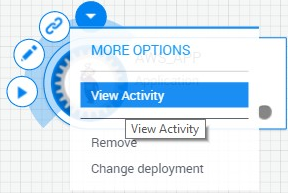
The Activity Feed pane is displayed, listing the last 30 entries.
Tip: Scroll to the bottom to display additional entries.
- To change the time format of the entries, click the
 button. By default, the time elapsed is displayed for each entry.
button. By default, the time elapsed is displayed for each entry. To narrow down your search for entries, use the search and filtering options. Click the
 button to show the filters.
button to show the filters.Note that the search and filters apply to all entries in the Activity Feed, not just the last 30.
- Search feed field: search for entries that include a word or phrase.
- Error option: display errors that occurred in the sandbox
- Has output option: display entries that have an output
- Component drop down list: display entries that are related to a specific resource, App or service in the sandbox. The value Component displays entries for all components.
- Event type drop down list: display entries of a specific type. Values are: Event type (all entries), Command, Resource, Service and Sandbox.
For more detailed information about a particular error, see Activity Feed Pane.