Back Up ElastiCube and Dashboards
Before changing the ElastiCube or dashboards, create a backup copy. This backup copy can then be used to roll back your changes, if needed.
In this article:
Creating an ElastiCube backup copy
To create a copy of the ElastiCube:
- From the Windows Start menu, choose All Programs > SiSense > SiSense ElastiCube Manager.
Click File.
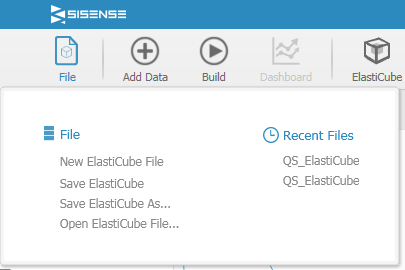
Click Save ElastiCube As.
You are prompted to save the file with a name and location of your choosing. The ElastiCube file is saved with the .ecube extension.
- Click Save.
Restoring ElastiCube from a backup
You can use a backup copy to restore ElastiCube.
To restore ElastiCube from a backup:
- Use Windows Explorer to navigate to the folder where the ElastiCube .ecube files are located.
- Rename the current ElastiCube file in order to distinguish it as a file no longer in use, for example, rename QS_ ElastiCube.ecube to the name QS_ ElastiCube_archive_1.ecube.
- Rename the ElastiCube file that is now to be used as the current one as QS_ ElastiCube.ecube.
- From the Windows Start menu, choose All Programs > SiSense > SiSense ElastiCube Manager.
Click File.
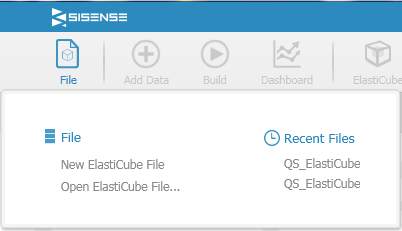
Click Open ElastiCube File.
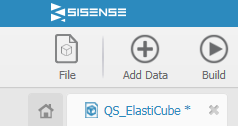
Click Build
 .
.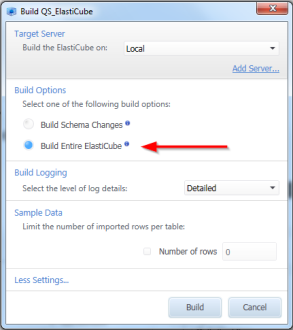
- Select Build Entire ElastiCube and click Build
 .
.
Creating a dashboard backup
Before changing an existing dashboard, create a backup of the dashboard so you can always roll back your changes.
To create a backup of a dashboard:
Open CloudShell Portal and click Insight.

Select the dashboard and click theOptions button. Click Export.
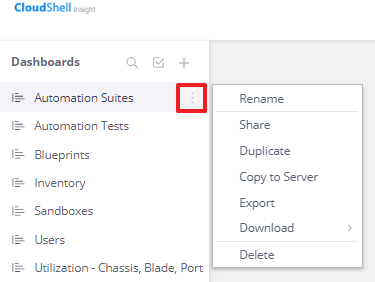
The dashboard downloads to your default download folder and is saved with a *.dash extension. For example: "AutomationSuites.dash".
- Repeat step 2 until the dashboards are exported.
Importing a dashboard from a backup
To import a dashboard from a backup:
Open CloudShell Portal and click Insight.

Click the Options button and then click Import Dashboards.
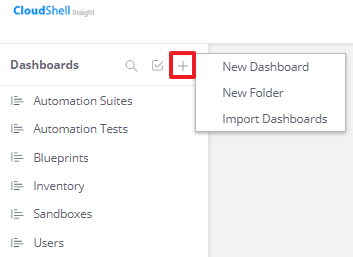
Browse to the folder containing the exported dashboard.
The dashboards have *.dash file extensions.
- Select the dashboard file and click Open.
- In the Import Dashboard window, click OK.
Repeat steps 2 through 5 until you have imported the dashboards.