Editing Resources from the Inventory Dashboard
This article explains how to modify a resource's settings and folder location from the Inventory dashboard.
Note: This feature does not apply to cloud provider resources.
To edit a resource:
In the Inventory dashboard, in the Resources tab, click the resource's More Actions button and select Edit.
The Resource dialog box is displayed.
Edit the resource's settings, as appropriate. The Name, Address, Folder, Visibility, Remote Connection, Links and Share Level fields are provided for all resources, while additional fields may change, depending on the Shell of the resource.
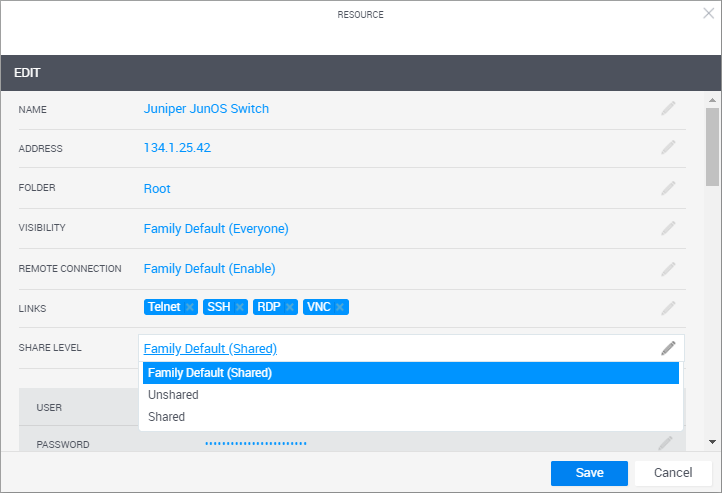
Name Specify the name of the resource in CloudShell.
Note: The resource's name has a limit of 100 characters and can only contain alpha-numeric characters, spaces, and the following characters: | . - _ ] [
Address Specify the IP Address of the device Folder Select the CloudShell folder in which to place the resource. Use the search bar to quickly find the desired folder.
Note: Placing a resource in a domain's folder does not associate the resource with that domain.
Visibility Determine who can see the resource in the diagram, search pane and in the Inventory dashboard. The default visibility is defined in the resource family.
Values are:
- Family Default - as defined in the resource's family
- Admin only - only domain and system administrators
- Everyone - any CloudShell user
Note: When you change the visibility, a window pops up, asking you if you want to apply the change to the sub resources as well. Click Yes to apply to all sub resources.
Remote Connection Enable/disable remote connections (using RDP, SSH, telnet, etc.) to the resource's device from the sandbox. The default remote connection policy is defined in the resource family.
Values are:
- Family Default - as defined in the resource's family
- Enable - allow remote connections from the resource
- Disable - do not allow remote connections from the resource
Note: Remote connections require the use of QualiX Server. For more information, see Community.
Links Enables you to decide of the available links to expose for this specific resource in the sandbox.
In order to add/remove links, make sure the Remote Connection field is set to Enable.
Share Level Determines the share level of a resource in a blueprint or sandbox. By default, the share level is defined in the resource family by the Locked by default check box. To override the default configuration, select Unshared/Shared.
Note: In a blueprint or sandbox, end users can choose to share or unshare the resource. For more details, see Share Reserved Resources.
Values are:
- Family Default - as defined in the resource's family
- Unshared - do not allow sharing the resource with other concurrent sandboxes
- Shared - allow sharing the resource
Save your changes.
It is recommended to rediscover the resource at this time to make sure it was configured properly - see Discovering Inventory Resources.
Related Topics
,