You are here: CloudShell Insight BI > Single Sign On (SSO) to Insight > Configure Sisense to Work with SSO
Configuring Sisense to Work with SSO
Use the instructions in the following procedure to configure Sisense to work with SSO.
To configure Sisense to work with SSO:
- In the Insight tab, click Admin and select Single Sign On from the left menu.
- Enable the Single Sign On Configuration check box.
- Select the SSO method to use: JWT / SAML 2.0.
In the Remote Login URL field, add the following URL:
http://[CloudShell Address]:[CloudShell Portal Port]/Account/SisenseLogin
Notes:- [CloudShell Address] is the IP address or hostname that users enter in order to browse to CloudShell Portal.
[CloudShell Portal Port] is the port to use (required if default port 80 is not used).
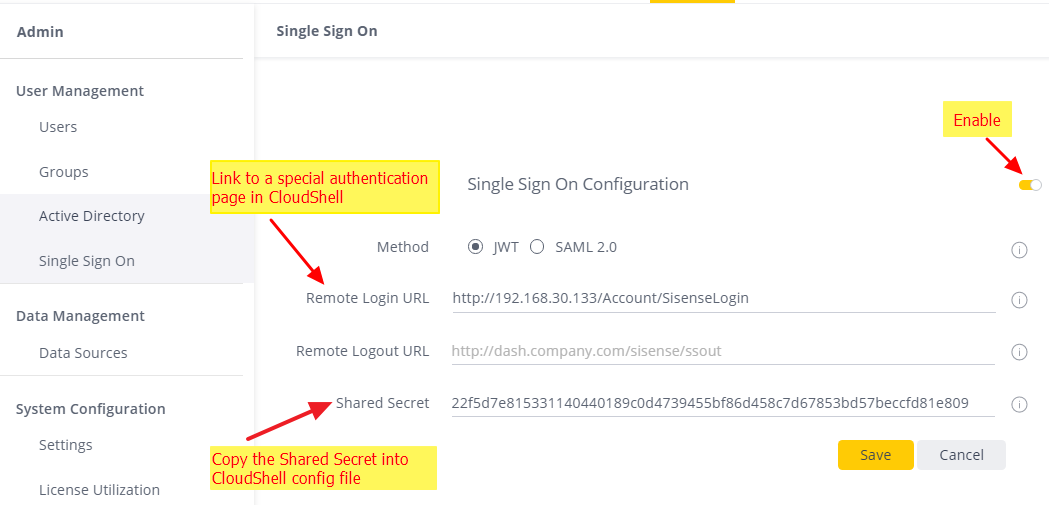
An authentication string is displayed in the Shared Secret or Public Certificate field, depending on the SSO method you selected.
- Copy the authentication string.
Go to C:\Program Files (x86)\QualiSystems\CloudShell\Portal\customer.config file, and add the following key:
<add key="BiSSOSecret" value="[authentication-string]"/>- Save the file and restart the CloudShell Portal IIS service.