Run Commands
This article explains how to run, track and troubleshoot resource and blueprint commands in a sandbox. Commands are developed in CloudShell Authoring or Python Programming Language. To use commands in a sandbox, add the appropriate resources and orchestration scripts to the blueprint in CloudShell. For additional information about commands and scripts, see CloudShell Terminology.
In this article:
Blueprint commands
Blueprint commands can be used to orchestrate sandbox-level operations.
To run a blueprint command:
In the sandbox toolbar, click Commands.
The Blueprint Commands pane is displayed.
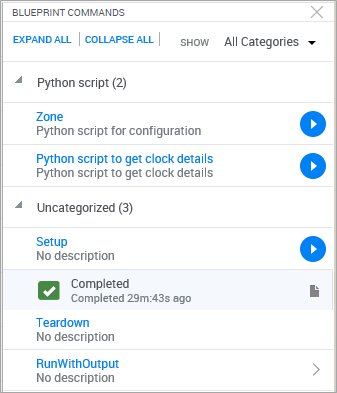
- Optionally, if the command has inputs, in the command row click
 .
.- Enter the required inputs.
- To run the command, click Run.
To run a command with no inputs, click the command's
 button.
button. An indication message is displayed in the sandbox workspace to notify that the command was called.
When the command completes, the completed status is displayed.

Resource commands
In addition to sandbox-level orchestration, individual resources, Apps and services can also contain automation operations that can be executed from the sandbox workspace.
Note: Deployed Apps provide default power commands. For additional information, see Run App commands.
To access the Commands pane:
Hover over the resource, App or service and select the Commands option from the context menu.
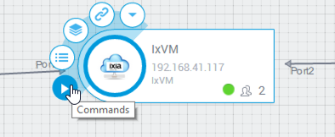
The Commands side pane is displayed, listing the resource commands.
Click the
 button to launch the command immediately. If the command has inputs, click the
button to launch the command immediately. If the command has inputs, click the  button, specify the input values and click Run.
button, specify the input values and click Run.When the command completes, the completed status is displayed.
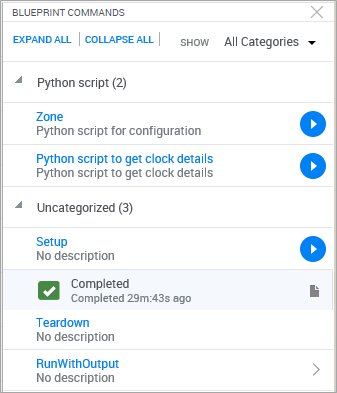
Note: Removing a resource does not stop the resource’s running or queued commands. In this case, the command will fail and an indication message will be displayed in the feeds.
Viewing command output information
For additional information, see Viewing System Messages.
Stopping commands during execution
All users can stop blueprint script commands during execution. Orchestration commands, such as Setup and Teardown cannot be stopped once they start running.
Users can stop resource /App commands only if the shell's developer enabled the option to do so.
To stop a resource or App command's execution:
In the Resource Commands or App Commands pane, click the Stop
 button on the command execution you want to stop.
button on the command execution you want to stop.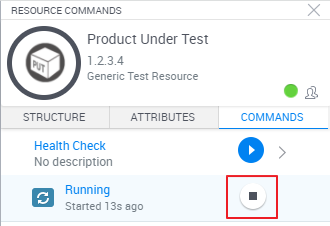
The command's execution stops running. If there are any commands in the queue for this resource, they will run now.
If you are an admin, the Stop button changes to Terminate
 . Unlike Stop, which gracefully shuts down the command, Terminate will immediately cancel the command's execution.Important:
. Unlike Stop, which gracefully shuts down the command, Terminate will immediately cancel the command's execution.Important:- Terminating running commands may cause unexpected behavior. For example, terminating a Teardown command execution on a sandbox with Azure VMs may prevent CloudShell from deleting the sandbox's resource group and VMs from the cloud provider.
- In some cases, terminating a driver's instance in one sandbox may apply to other sandboxes if the resource is shared and is being used in different sandboxes, or in a scenario where concurrent commands are running on the resource.
To stop a blueprint command's execution:
In the Blueprint Commands pane, click the Stop
 button on the command execution you want to stop.
button on the command execution you want to stop.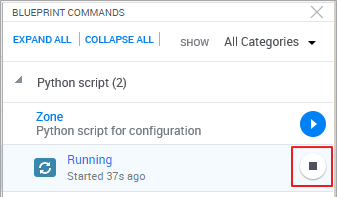
Note: If errors occur when attempting to stop a command or a test during execution, please contact Quali Support at: support.quali.com. Quali Support can assist you in testing your network and in adjusting your configuration to help solve these issues.
Error reporting
Exceptions are thrown for failed commands that are unexpectedly terminated. When an exception occurs, CloudShell displays an error notification message to the end user - see Viewing System Messages. CloudShell logs detail the causes of the exception.
You may want to consider using Python exception handling capabilities to when CloudShell generates control error notifications (to limit notifications for specific exceptions).
The stack trace error log is located in: ...ExecutionServer\Logs\QsPythonDriverHost_*.log