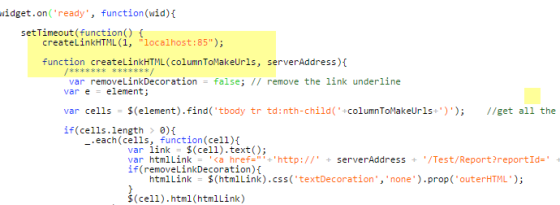You are here: CloudShell Insight BI > Installing CloudShell Insight BI > Update Automation Dashboard Report Links (Optional)
Update Automation Dashboard Report Links (Optional)
If applicable, use the following procedure to modify the CloudShell server address in the execution log widget in order to have a direct link from the Automation dashboard to the test reports.
To update the CloudShell server address in the execution log widget:
- Login to Sisense with administrator credentials.
Open the Automation Tests Dashboard.
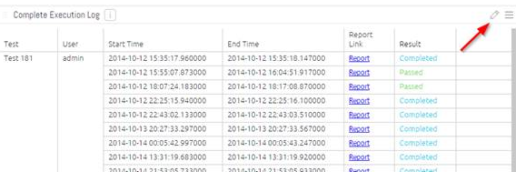
In the Complete Execution Log window, click the Edit icon
 .
. The widget opens in Edit mode.
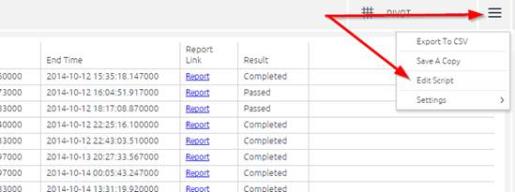
Click the menu icon
 and select Edit Script.
and select Edit Script.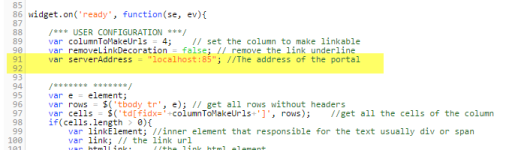
- Locate the
<serverAddress>variable and replace it with the CloudShell Server address.
- Click Save.
Open the Automation dashboard and refresh the page.
The links now point to the test reports.
Perform the same process for the Automation Suites dashboard: