(Optional) Removing Message at Startup
Perform these steps to remove a message stating that the VM is looking for a floppy drive at startup. These steps remove the floppy drive from the BIOS of the VM.
Note: The functionality of the VM is not affected whether these steps are performed or not.
To modify the VM settings:
- In the desktop, open the VMware vSphere client.
- Right-click the VM in the vSphere client and select Edit Settings.
- Click the Options tab, select Boot options.
In the Force BIOS Setup area, select the option The next time the virtual machine boots, force entry into the BIOS setup screen.
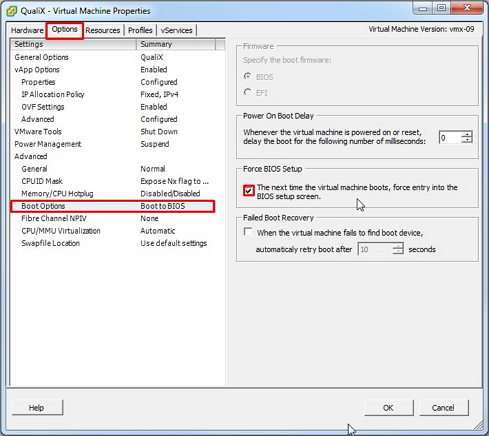
- Click OK.
Restart the VM.
On the restart of the VM, the BIOS Setup Utility is displayed.
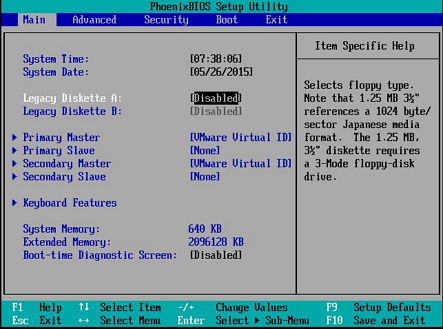
- In the Main tab, change the value of the default Legacy Diskette A to Disabled.
Select the Boot tab.
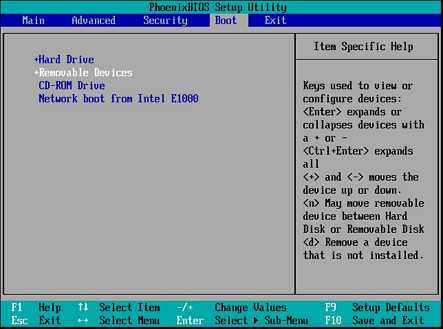
- Modify the order that devices are set to boot. Move Hard Drive to the first position above Removable Devices.
- Press F10 to save and then exit the Setup Utility.